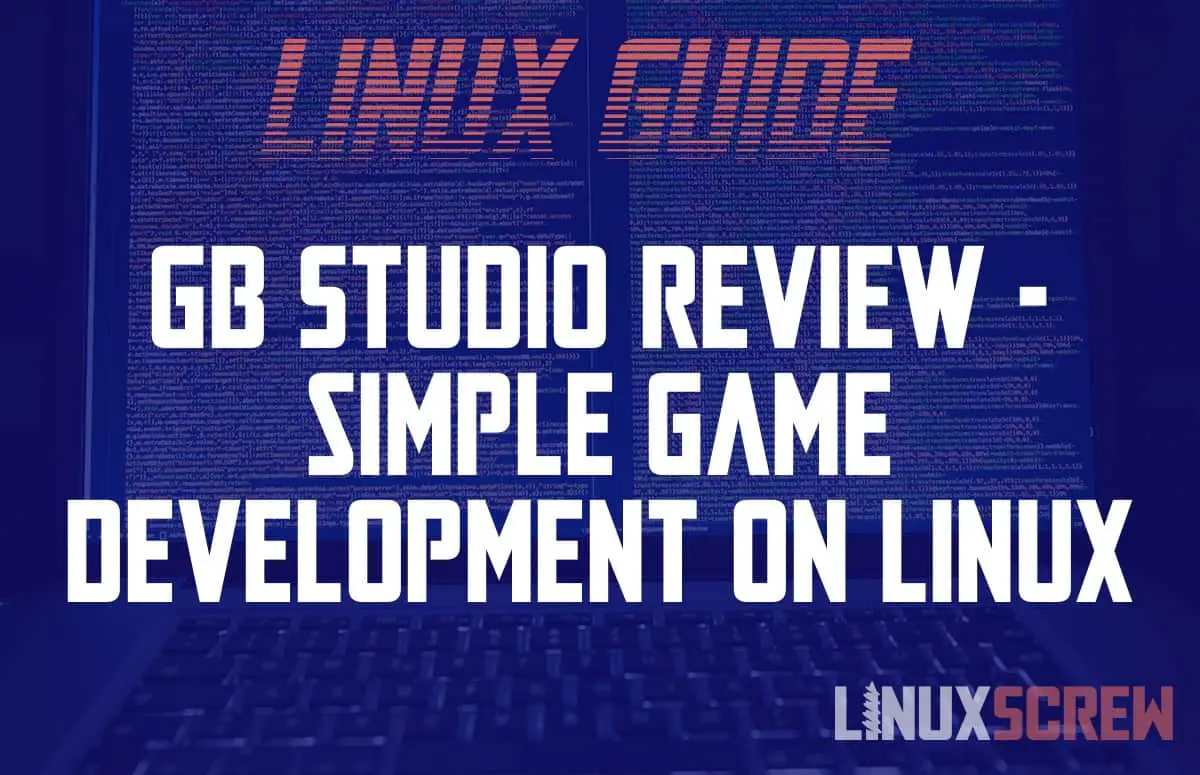GB Studio is an easy to use game development tool that lets you make make games in a simple drag-and-drop interface. Here’s a short review including screenshots of GB Studio running in Linux.
In this article, I’ve taken some screenshots and made some notes as I installed and got up and running with GB Studio – it serves as a quick guide/review so you know what to expect if you decide to check it out.
What is GB Studio?
GB Studio is probably one of the coolest things I’ve come across in the past couple of years. It’s a completely self-contained 2D game devopment tool that contains everything you need to make a game – from scripting to sound to dialog and player movement, it’s all there.
It does have it’s limitations, with development oriented around a few game design ‘templates’ like top down, sidescrolling, and point and click behaviours, but given that most 2D games tend to fall into one of these categories anyway, not much is really lost provided you are willing to work with the limitations, rather than against them.
There are other limitations to the amount of on-screen elements and size of the game world/screen resoulution, but this is for good reason – games from GB Studio can be played on actual Game Boy hardware. Games can also be exported for use on emulators, or played in the web browser, so as far as limitations go, if your game design falls within them, GB studio has a lot of benefits if you’re happy with some of the decisions being made for you.
Installing GB Studio
Once you’ve made the decision to make your own Game Boy game (congratulations), getting up and running with GB Studio is easy – just download and install it.
The below screenshots are taken under the KDE Neon Linux Distribution.
Using GB Studio – Setting up a Project
Once GB Studio is installed and launched, you can create a new empty project, or create a project from an included sample. Each sample demonstrates how the different templates are used to make different kinds of games (top down, side scrolling, point and click, etc). They’re really well put together, so it only takes a few hours to figure out how everything in GB Studio dovetails together to result in a fully functioning game.
GB Studio’s documentation is just as simple and well thought out as GB Studio itself is. Every facet of the game development is covered, with screenshots and simple explanations. Good documentation is hard to come by, and even paid software from big companies struggles to get it right. That GB Studio is both free AND well documented is really a testament to the talent and dedication of the developer (and that they are building all of this on their own is even more impressive!).
Making Games in Linux the Easy Way!
GB Studio’s project editor screen is sensibly layed out; with a list of assets in the navigator to the right of the screen, and the design area taking up the center of the window. The inspector/object editor sidebar is on the right, allowing you to change hte properties of selected game elements.
From the navigator, you can access all of the scenes, scripts, variables, sounds, backgrounds, dialog, and UI elements you will use to make your game.
Everything is accessible within a couple of clicks – nothing is buried in menus or sub-menus which makes GB studio really nice to use as a beginner.
The editing interfaces are all in plain-English and the purpose of the various tools is easy to understand. As I said, a lot of decisions are made for you, but this makes it easier to get on with the job of making a fun game. If you can’t quite get GB studio to do what you want it to do, it’s still a good option for testing ideas and prototyping simple initial versions of games.
GB Studio has a built-in sprite editor for making pixel art and animations for use in your games.
GB Studio even includes a music creation tool for making 8 bit tunes. It’s nice to have a single program to muck about in without having to hunt down additional art and sound tools (which invariably leads to trying to figure out which one is the best, or easiest to use, leading down a rabbit-hole of online reviews instead of just getting on with making your game and having fun).
Building and Publishing your Game
Once you’ve built your kick-ass hit 1995 blockbuster game (I’m keeping mine a secret), there are a number of options for publishing (or selling!) it.
The Build & Run screen lets your export your game as either a ROM (for use with emulators or real Game Boy hardware), or for deployment to the Web.
The build process takes a while, so you can probably pop out to the shops and grab a cold drink while you wait.
Final Thoughts – GB Studio vs GDevelop vs Unity
GB Studio is a great tool for newbies like me who want to start dabbling in game development. It is also a powerful tool in the right hands – talented artists and designers are making some really awesome games with it, despite (or due to) the limitations imposed.
If you’re looking for a more advanced tool without adding too much complexity, check out GDevelop – another free game development studio that runs on Linux. It provides a visual interface for making games, but doesn’t include the limitations of GB Studio.
Unity is a commercial game development platform, that, while fully featured, has a higher learning curve. While it can build games for other platforms (like game consoles and mobile devices), there are costs involved. If you’re new to game dev, it’s probably worth getting comfortable designing and building games with simpler (and free) tools like GB Studio and GDevelop before investing in a commercial platform.
Linux Game Development Resources
To get up and running quickly, you’ll probably need some pre-built assets to get you started, and might want to use some additional tools for creating and editing visual and audio assets. Here are some picks:
- Itch.io is an online community of game developers (many using GB Studio) that also make many of their game assets including textures, sprites, and sounds, available for free
- Open Game Art is another community that makes their game assets available under a variety of free and open source licenses
- Kenney.nl provide a number of free pixel-art assets for use in your game
- Tiled is an open-source tool that runs on Linux for making tiled maps for use in a number of game engines
- Gimp is the preferred tool for bitmap editing in Linux, while Inkscape is a great vector image editing tool
- Piskel is a neat online pixel-art editor
- Free Game Sounds provides, you guessed it, free game sounds
- Audacity is a program for recording and editing audio that runs on Linux
- ChipTone generates retro sound effects online
- LMMS music production studio
- A massive list of game development resources – some free, some not-so-free, and most will run on Linux
Whether you’re coding for fun or trying to break into the game design industry, Linux is a big part of game development. Familiarity with the Linux shell and scripting will be be a useful and marketable skill, allowing you to automate workflows and the testing/building of your game or app.