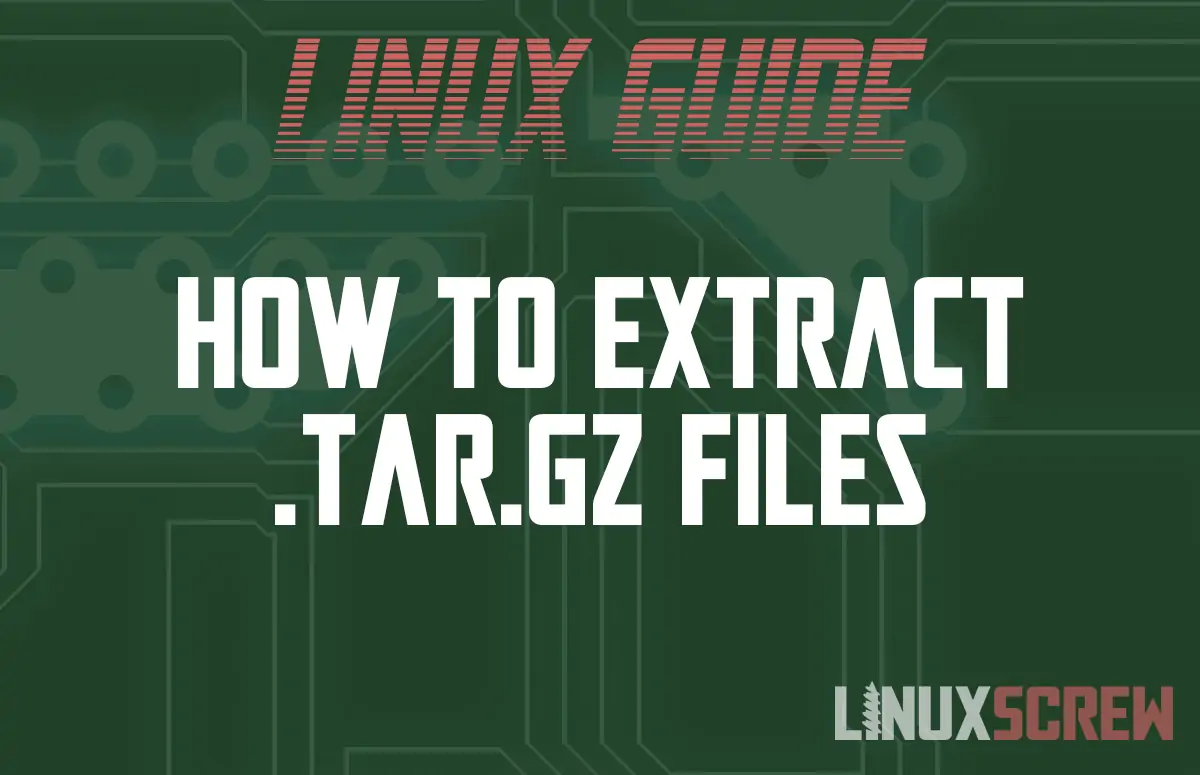This guide explains how to use the tar command in Linux to extract files archived in the .tar.gz format.
Many open-source packages for Linux are supplied for download in the .tar.gz archive format.
.tar.gz archives behave much like .zip archives you might be more familiar with in that they contain and compress multiple files into a single archive file.
The .tar.gz archive looks a bit different from other files – it appears to have two file extensions. This is because it’s the combination of two processes.
tar (Tape ARchive) is a format for combining multiple files into a single archive (Originally intended for use with magnetic tape storage).
gz is the GNU Zip file format that compresses the contents of a file
.tar.gz – a tar archive compressed with gzip
The tar Command Syntax
The tar command is used to manipulate tar files:
tar OPTIONS FILE
- OPTIONS are a list of options supplied from the below table
- FILE is a path to the file or directory to be compressed
Options
Here are some commonly used options for the tar command for extracting and creating archives:
| Option | Long Form | |
|---|---|---|
| -c | –create | create a new archive |
| -t | –list | list the contents of an archive |
| -x | –extract, –get | extract files from an archive |
| -j | –bzip2 | filter the archive through bzip2 |
| -C | –directory=DIR | change to directory DIR |
| -f | –file=ARCHIVE | use archive file or device ARCHIVE |
| -J | –xz | filter the archive through xz |
| -p | –preserve-permissions | extract information about file permissions (default for superuser) |
| -v | –verbose | verbosely list files processed |
| -z | –gzip | filter the archive through gzip |
Note the two other compression formats available – .bzip2 and ex – these are less frequently used, but you still may occasionally run into them.
For the full list of options you can use with the tar command, you can check the manual by running;
man tar
Extracting .tar.gz files using the tar Command
To extract a file, pass the -x option to extract the file specified using the -f option:
tar -xf my_archive.tar.gz
The files in the archive will be extracted to the current directory.
Specifying the Compression Format
tar will usually figure out which format to use to decompress your files, but you can also specify – for example specifying gzip by passing the -z option:
tar -xzf my_archive.tar.gz
Extracting Only Specified Files
To extract only certain files from a .tar.gz archive, pass the file names at the end of the command after the archive name, separated by spaces:
tar -xf my_archive.tar.gz file1.txt file2.jpg
Listing the Contents of an Archive
To extract specific files, you’ll probably need to know what’s in the archive first. Find out by running:
tar -tf my_archive.tar.gz
Extracting to a Target Directory
Pass the -C option to specify the output directory for the files being decompressed:
tar -xf my_archive.tar.gz -C /path/to/target/dir
Compressing Files using the tar Command
If you want to create a .tar.gz archive from a directory, pass the -c option (create), specify that we wish to compress the archive using gzip with the -z option. The -f option still points to the archive path, and finally, add the path to the directory you wish to compress:
tar -czf my_new_archive.tar.gz /path/to/directory