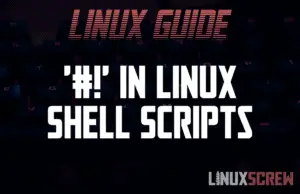Math/Arithmetic in Bash/Shell Scripts, With Examples
Math is easy, Bash scripting is easy, so performing math/arithmetic in Bash/Shell scripts should be easy too. It is. Here’s how to do it. Working with Integers Bash’s built-in arithmetic can only handle integer (whole number) values. If you attempt to declare a variable with a non-integer value: declare -i e=2.5 You’ll see the following: bash: declare: 2.5: syntax error: invalid arithmetic operator (error token is “.5”) To work with non-integer numbers, you will need to use an external program to perform your calculations – but first, … Read more

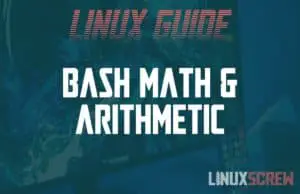
![Variables in Bash/Shell Scripts and How To Use Them [Tutorial] 2 Bash Variables and How to Use Them](https://cd.linuxscrew.com/wp-content/uploads/2021/03/bash-variables-feature-300x194.jpg)
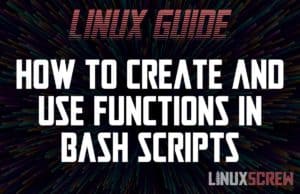
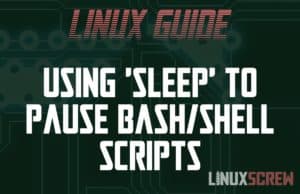

![Command Line Arguments in Shell/Bash Scripts [Tutorial] 6 Command Line Arguments in Bash Scripts](https://cd.linuxscrew.com/wp-content/uploads/2021/02/Command-Line-Arguments-in-Bash-Scripts-300x194.png)
![touch Command in Linux and Bash [with Examples] 7 touch Command in Linux](https://cd.linuxscrew.com/wp-content/uploads/2021/02/touch-Command-in-Linux-300x194.png)
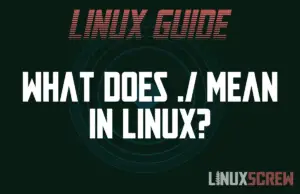
![How to Install & Use Bash (Linux Shell) on Windows 10 [Tutorial] 9 bash for windows](https://cd.linuxscrew.com/wp-content/uploads/2021/02/bash-for-windows-300x194.png)