In this article, I’ll walk through the process of setting up MotionEyeOS on a Raspberry Pi, using a cheap USB webcam to create a DIY CCTV system.
MotionEyeOS is a pre-configured Linux distribution that turns your Raspberry Pi into a home CCTV system. You can set up multiple cameras and set them to detect motion or record on a timer, and send the resulting photos and videos to you via email or save them to online storage.
What You’ll Need
- A Raspberry Pi
- A USB Web camera (or cameras)
- A wired network to set things up
- A cup of tea to drink while things install

Downloading and Installing MotionEyeOS for Raspberry Pi
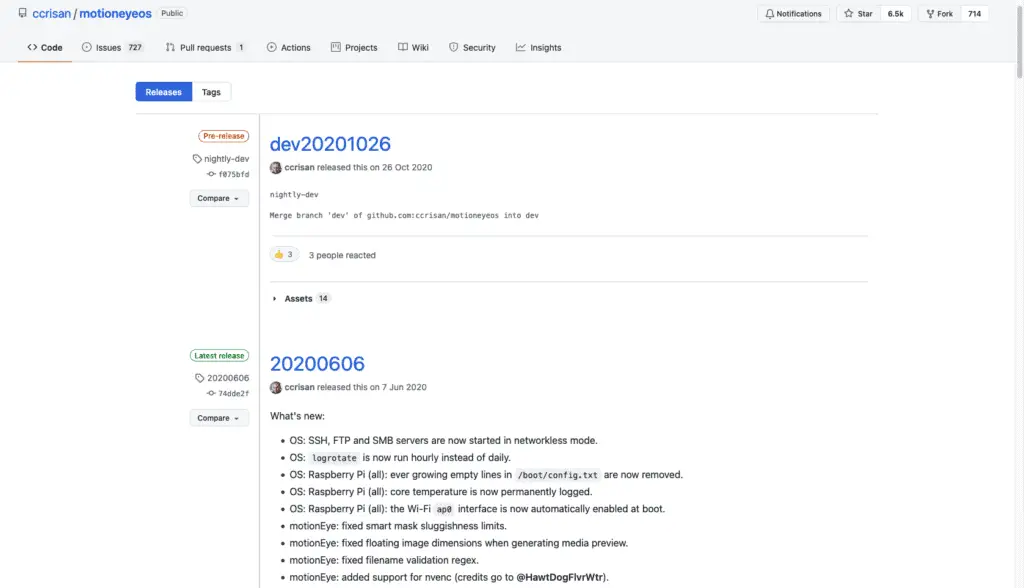
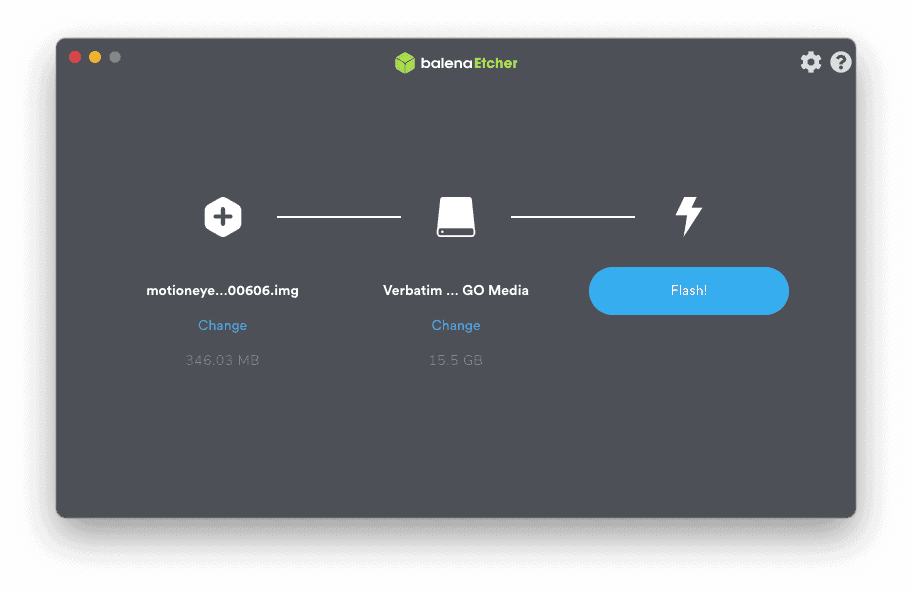
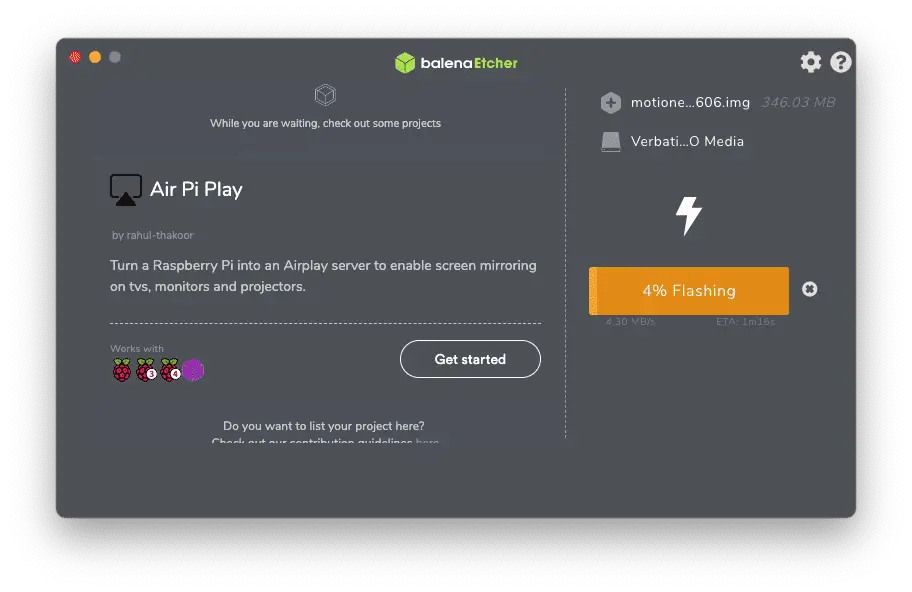
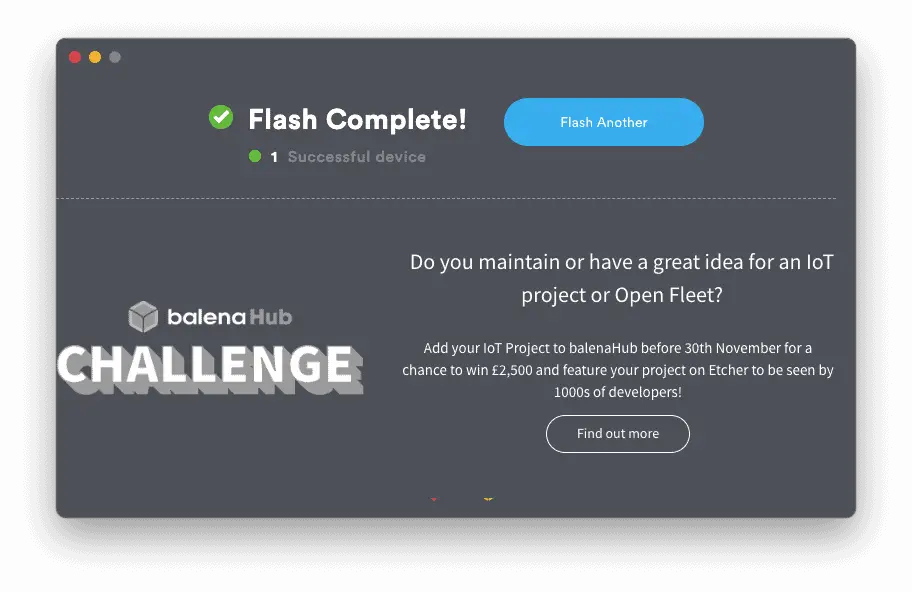

Logging in to MotionEyeOS
By default, MotionEyeOS has two users configured
- Username ‘admin,’ with no password
- Username ‘user,’ also with no password
The user will only have permission to view video streams and cannot edit the configuration.
Make sure you change the passwords to both accounts to prevent snooping!
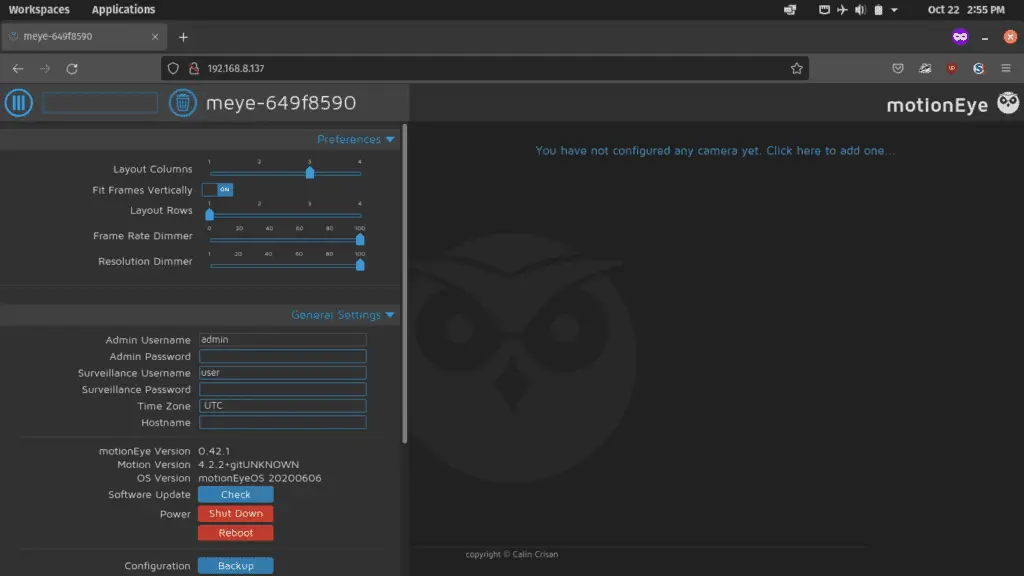
I won’t cover all of the configurations – save to say that you probably want to set a static IP address so that you know where to access your CCTV system in the future, rather than having to look it up every time. I’ll cover this further along in the article.
Adding a USB Camera to MotionEyeOS
A CCTV system needs to be able to see. So plug in your USB web camera and wait a few seconds before clicking the message to add it to the system in the right-hand panel in the web UI.
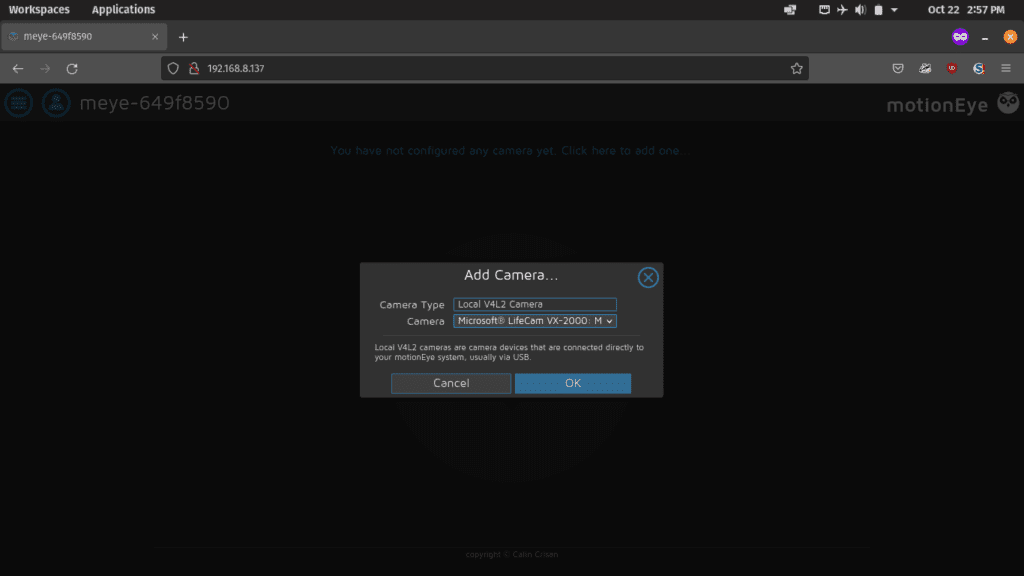
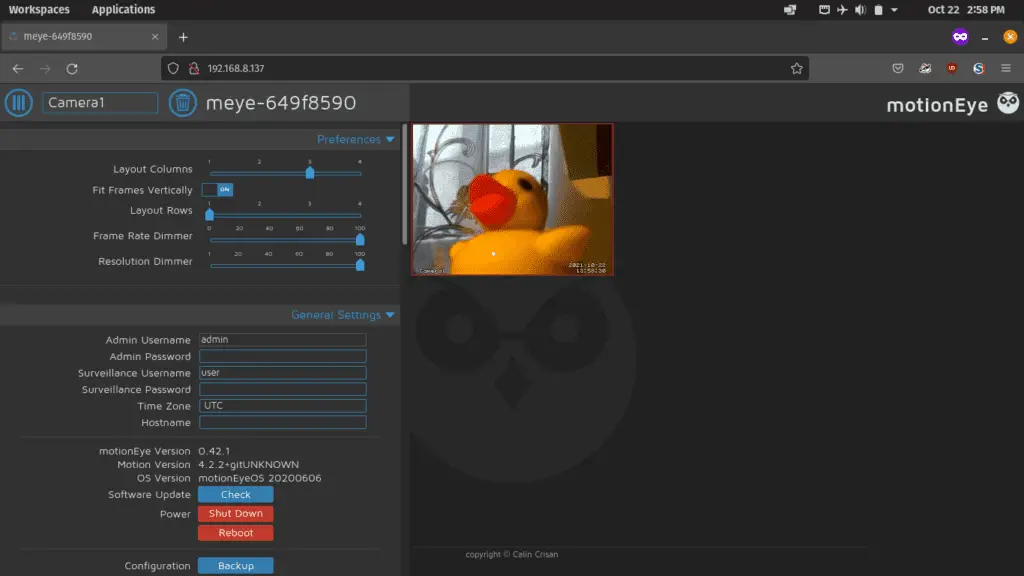
Additional Configuration
There are a few other bits and pieces you’ll want to configure before finishing up.
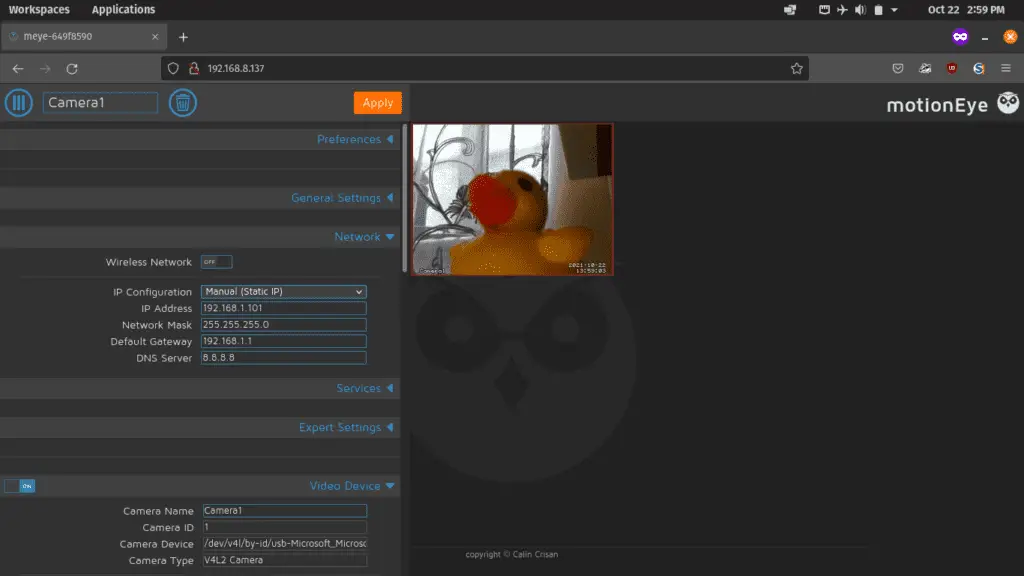
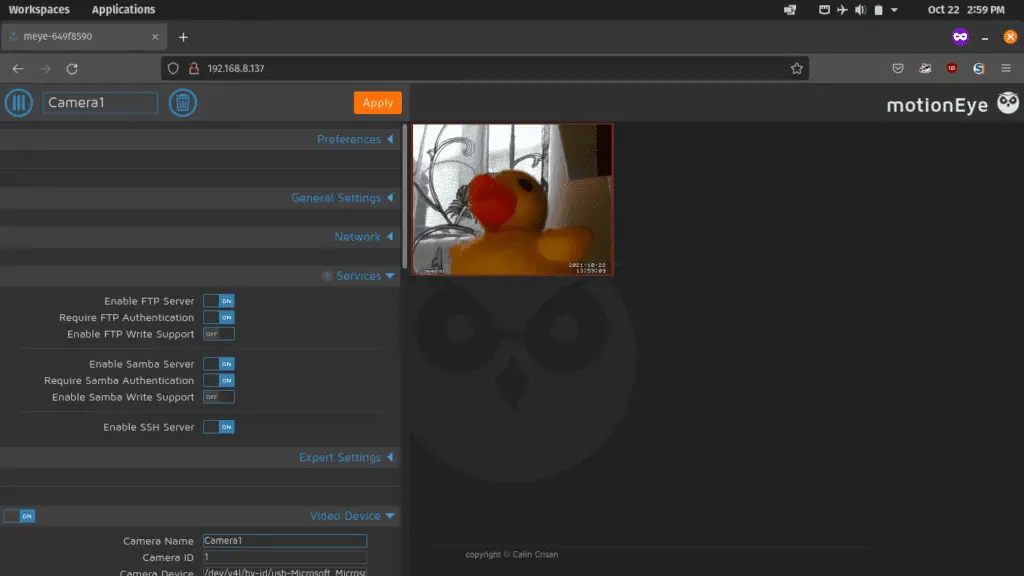
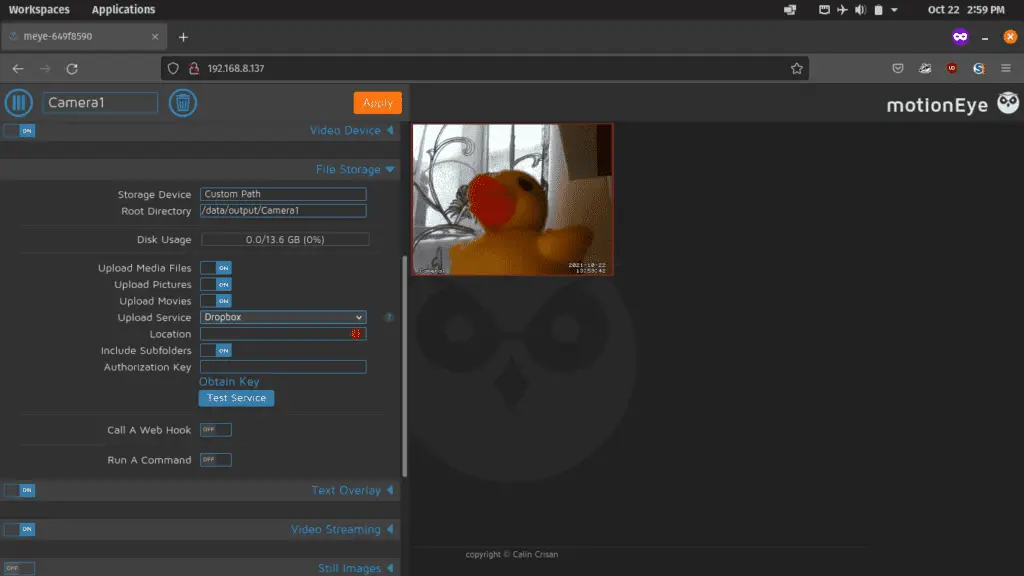

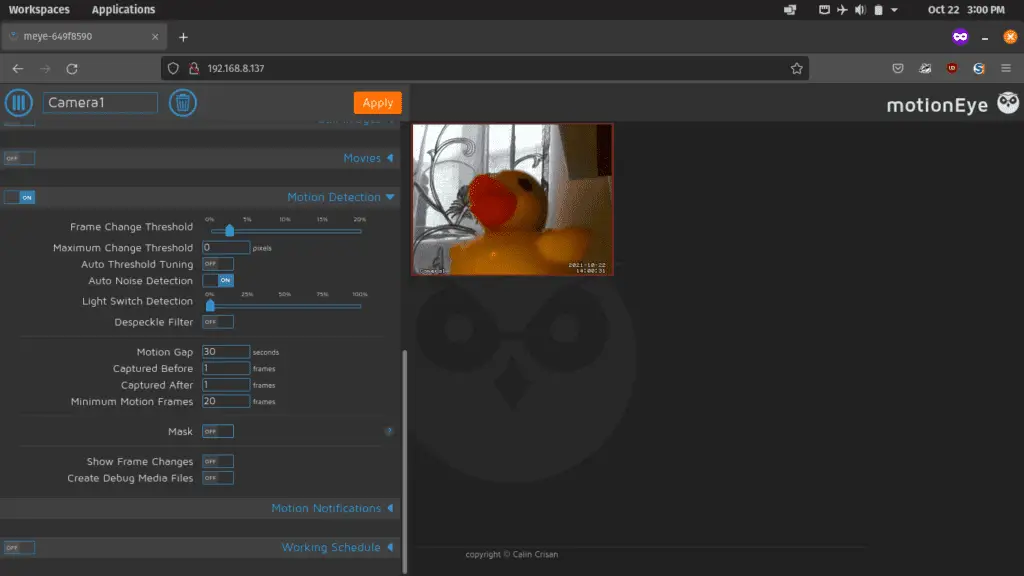
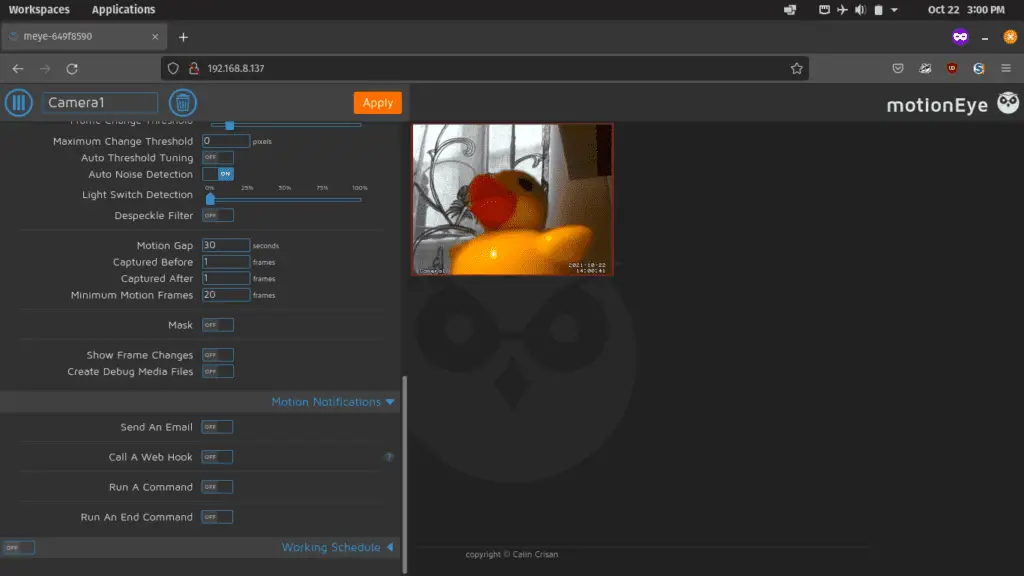
So there it is! My duck is under close surveillance.
MotionEyeOS is an inexpensive way to build a home CCTV system. The Raspberry Pi 4 has 4 USB ports on it, so you could add up to 4 USB cameras and use some USB extension cables to position them to watch your holiday shack or garage.
Commercial cloud CCTV systems can run hundreds of dollars and require monthly subscriptions – combining a Raspberry Pi, MotionEyeOS, and a Dropbox account can achieve this for much less.
USB webcams can be found for pennies on online auction sites, and MotionEyeOS also supports a variety of networked cameras if you want to expand your system outside of the reach of USB cables.

