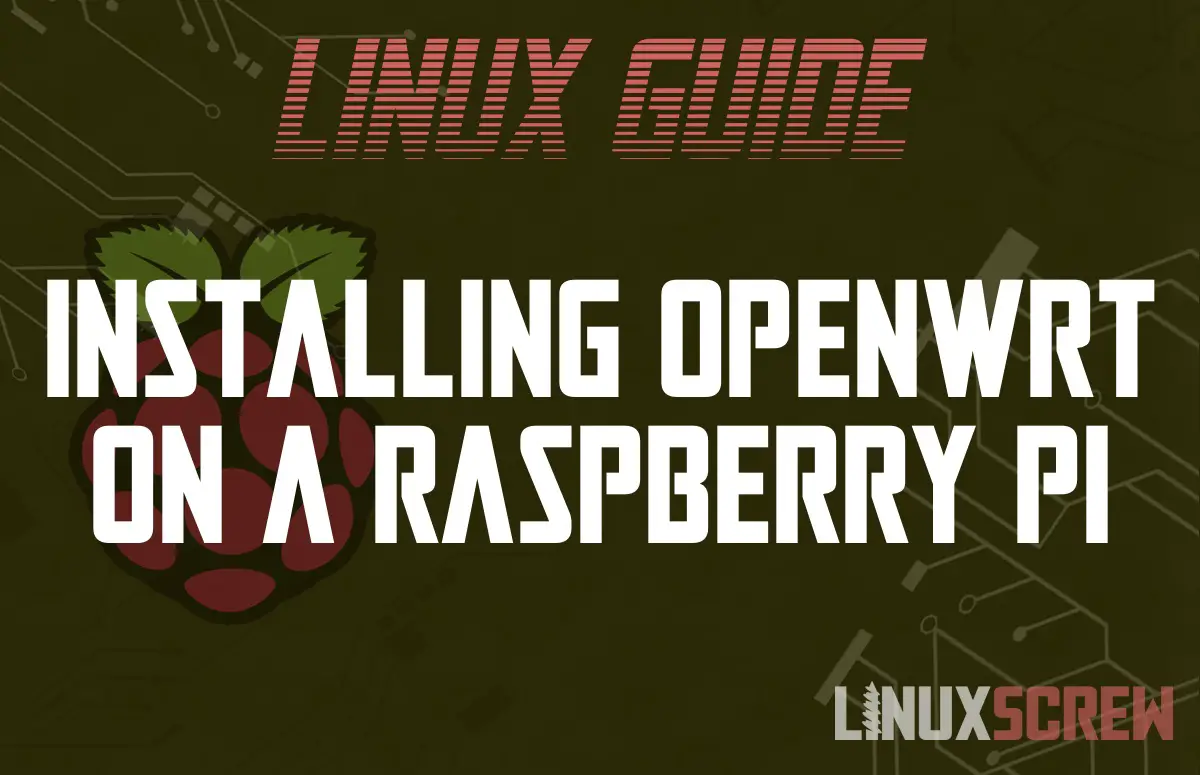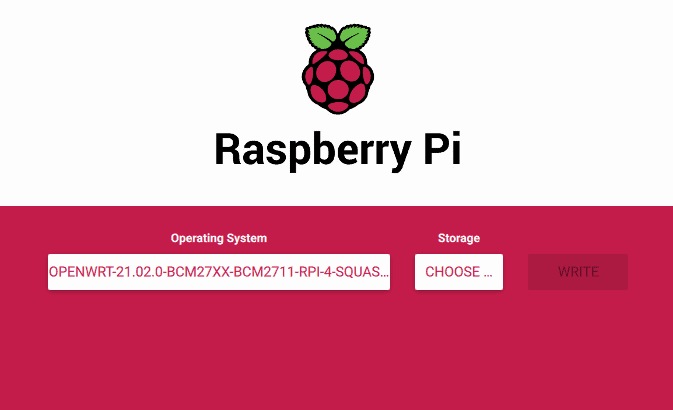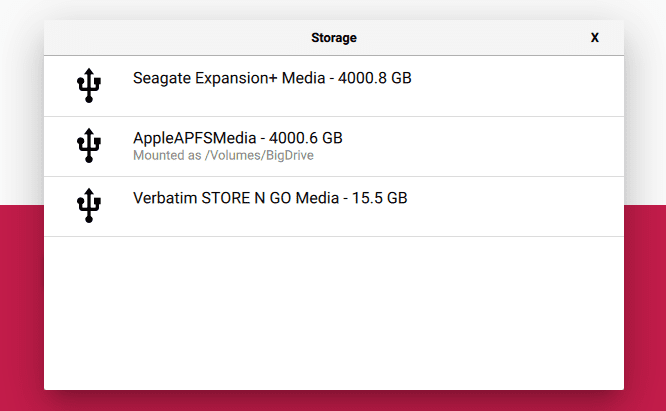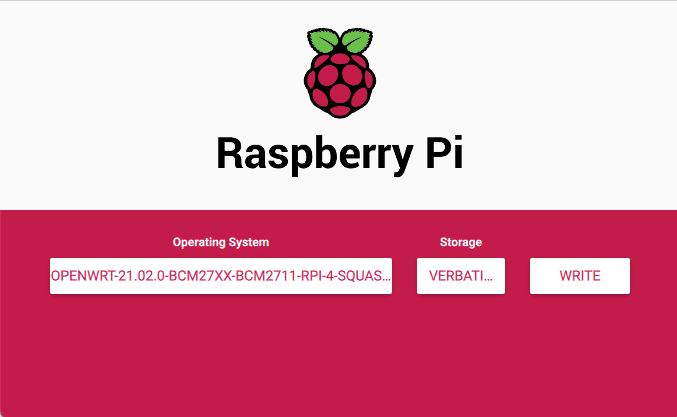This article will show you how to install the OpenWRT operating system on a Raspberry Pi.
I’ve previously covered this as part of our Installing OpenWrt on a BT HomeHub 5 article, but I thought I’d break it out on its own to make it easier to find for people who don’t want to wade through all of that just for the Raspberry Pi bit.
What is OpenWRT?
OpenWRT is a Linux-based OS designed to power routers and other networking devices. It comes tailored with software for routing, firewalls, and managing network traffic, as well as a web interface to configure it all. You can also use it to host a file-sharing or web server, among other things – it’s versatile and widely used on low-power devices acting as servers.
You may see it referenced occasionally as LEDE – this is just the OpenWrt Project’s former name.
Installing OpenWRT on a Raspberry Pi
Here’s how to install OpenWRT on a Raspberry Pi.
What You’ll Need
Here’s what you’ll need:
- A Raspberry Pi
- A network connection to the Pi – using its built-in Wifi/Ethernet or a dongle if your Pi lacks those.
- SD card or USB stick
- Another computer to format the SD card/USB stick
How to Do It
To install OpenWrt on a Raspberry Pi, simply download the right install image for your Pi model from:
https://openwrt.org/toh/raspberry_pi_foundation/raspberry_pi#installation
Then, download the Raspberry Pi Imager from:
https://www.raspberrypi.org/software/
…and open it up. You’ll see the below screen: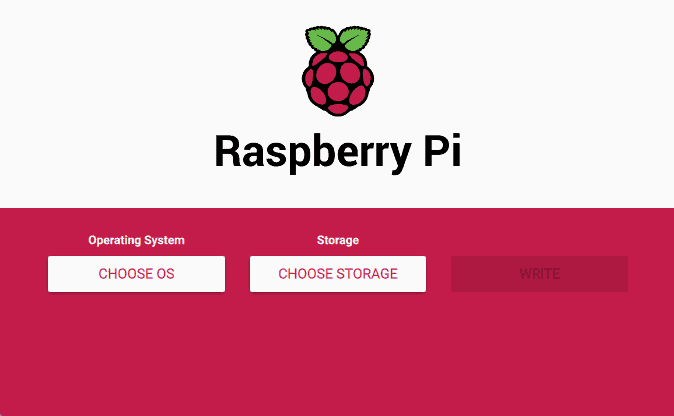
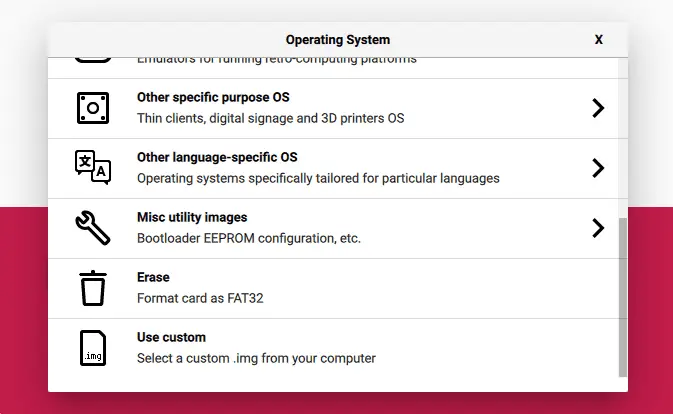
Then click Choose under Storage and select the USB stick or SD card you wish to use to run OpenWRT on your Pi.
Be careful! Your SD card/USB stick will be wiped clean, and all data lost! So make sure you pick the right device!
With the operating system and storage device selected, click Write to confirm the change and wipe your SD card/USB stick and install OpenWRT on it.
Now just put the card in your Pi, and OpenWrt is ready to go!
Accessing OpenWRT After Installation
To access your new OpenWRT system, you will need to access it over a network.
Connect to your Pi with an ethernet cable and navigate to:
http://192.168.1.1
…in your web browser.
You’ll see a login screen and be able to change the root login details (which is important).