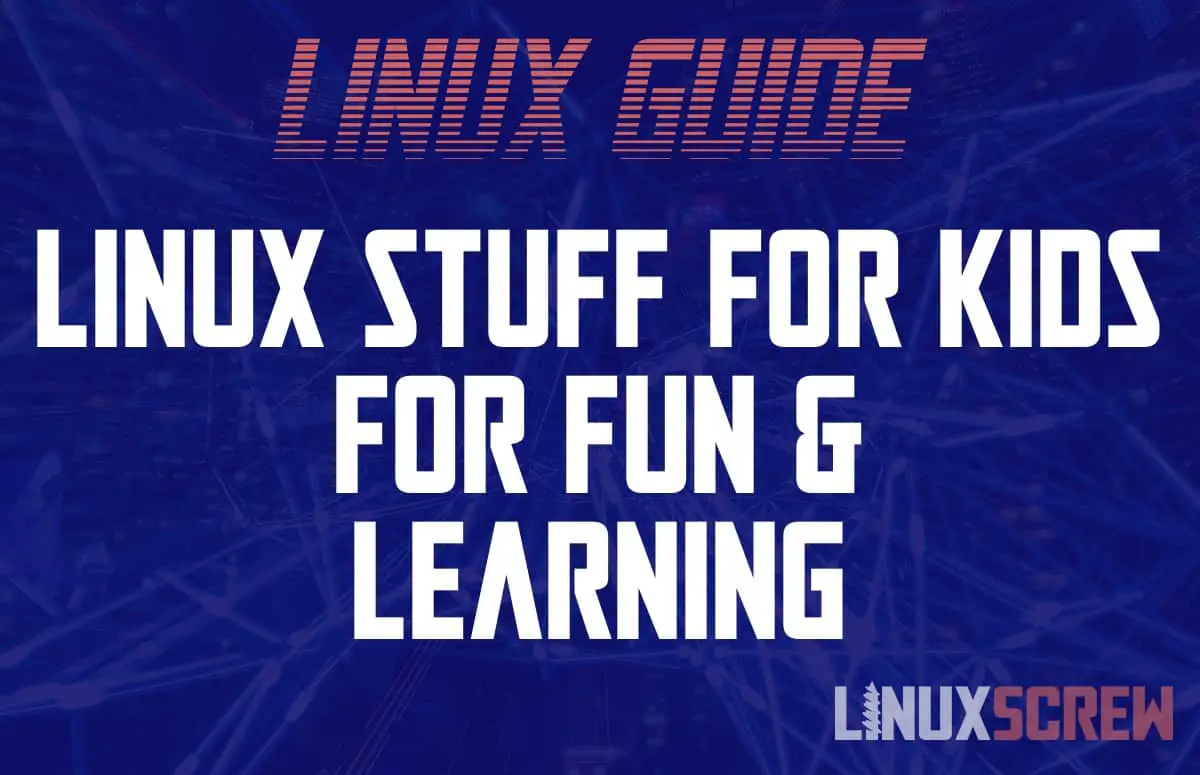Want to keep the kids busy over the holidays? Get them interested in computing. It’ll keep them busy for the rest of their lives.
Computing is a huge field that covers many different subjects and skills – programming, digital art, music-making, engineering – and understanding computing concepts is increasingly important, and it opens the way for learning about just about anything else one might want to learn.
A computer can’t just be a tablet playing youtube videos – kids need to be able to understand how they work and what is possible with them.
Computers can also provide the materials to learn about other subjects, foster creativity, and entertain.
Kids learn quickly – so here’s a list of Linuxy-things you can introduce them to to get them interested in computing.
If computing is their thing, they’ll pick it up and run with it, building skills and interests that will make sure they never go bored again.
Many of the programs mentioned in this article can be run completely offline too. So you don’t have to allow your child to roam the internet unsupervised to keep them busy!
Hardware

Linux can run on just about anything, but consider a computer with a physical keyboard and mouse! Touch-typing is pretty much an assumed skill these days, so having a comfortable keyboard and mouse setup will help out with this.
A Raspberry Pi is the perfect computer for kids. It’s cheap, small, works with just about everything, and includes GPIO ports for interfacing with electronics so that when your child is old enough, you can work together on cool electronics projects controlled by the computer.
Kid-Friendly Linux Distributions
There are a few kid-focused distributions out there, but most are outdated and have too many limitations.
Kids are also super smart. So using a desktop computer and learning how to figure out how something works is not above them. I got started on a CP/M (an ancient command-line operating system) when I was about knee height and graduated on to MS-DOS – figuring out how to type in commands to play games was a bit of an adventure – it was a problem to solve with a reward.
Give your kids a full Linux OS like Ubuntu, load it up with educational tools, and set them loose! If you’re using a Raspberry Pi, the Raspberry Pi Linux OS includes many tools for learning to code, some games, and productivity tools, making it a good choice if you’ve splurged for a Pi.
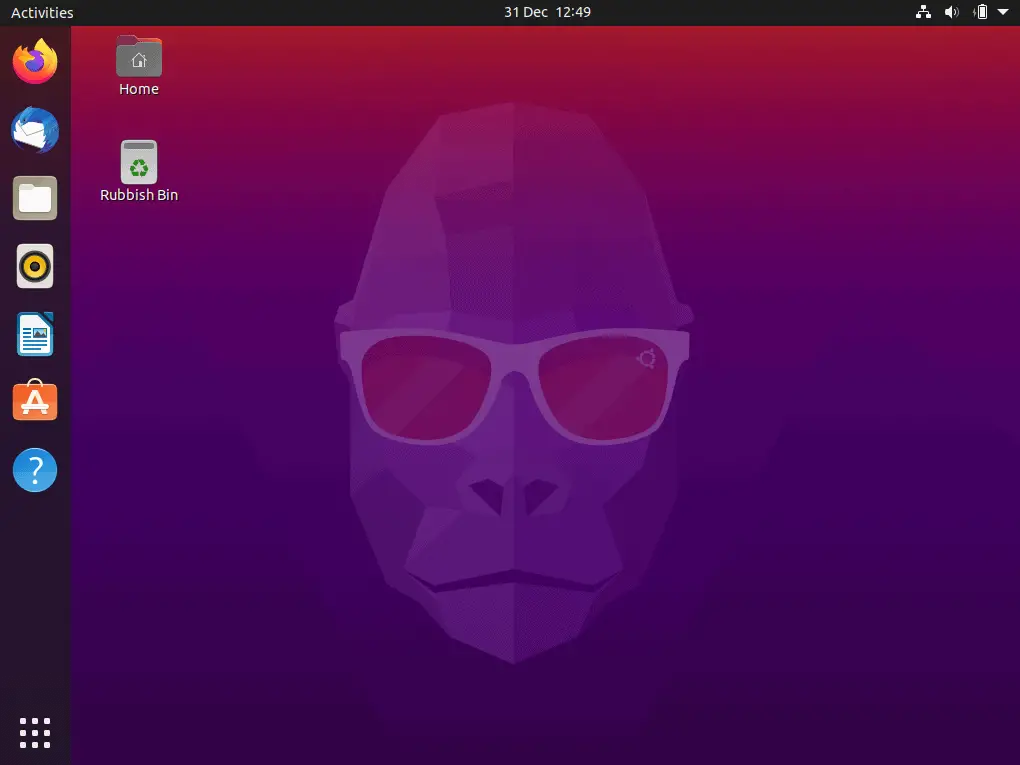
Learning the Basics
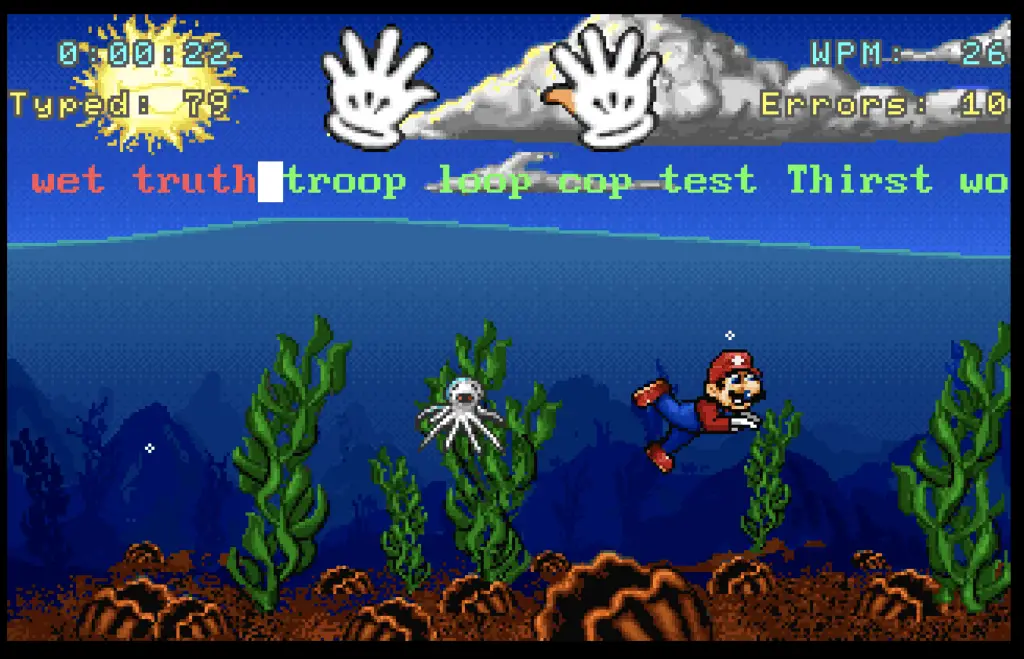
The best way to get accustomed to using a mouse is gaming! Hands and eyes must coordinate between the mouse and what’s happening on-screen, so check out some of the games below.
Being able to type is an assumed skill – there are several typing tutor apps for Linux. Tux Typing is a simple game that can be used to practice touch typing – it’s freely available for Linux systems.
There is also old software like Mario Teaches Typing, which can now be played on Linux via a web browser thanks to archive.org!
Learning to Code – Making Games and More
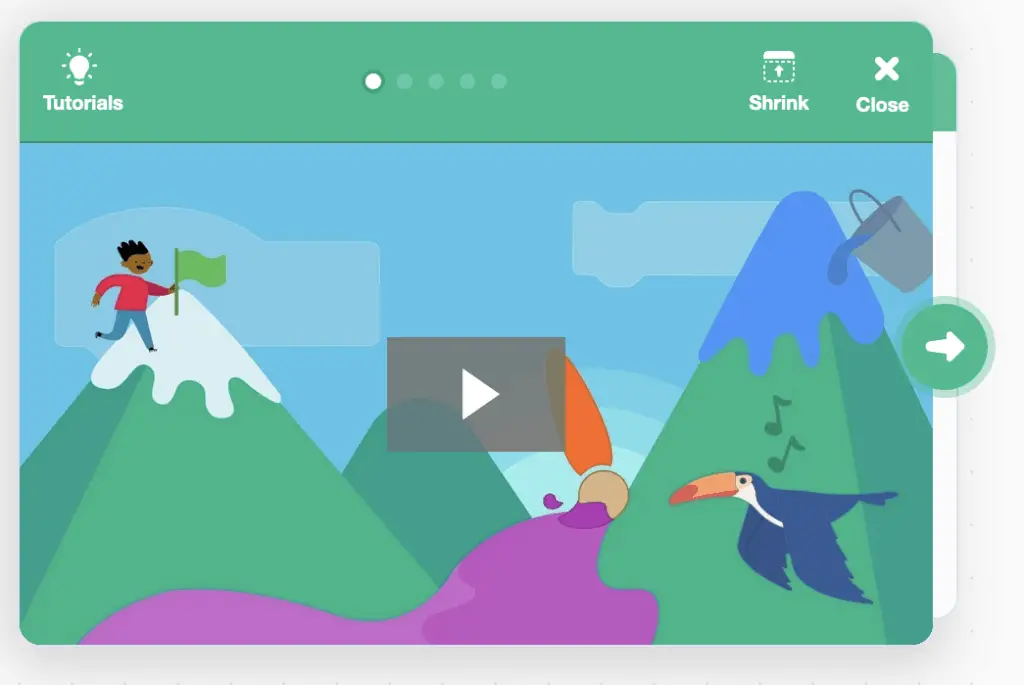
Coding is just plain fun. It’s also a lifelong skill and is becoming a requirement for a lot of jobs. It’ll also be expected for a lot of jobs that don’t even exist yet.
Scratch is a programming studio for kids. It’s developed by MIT to provide an approachable introduction to programming and making interactive games, animations, or music. It’s definitely worth checking out – even for adults looking to start mucking around with development concepts.
Playing Games
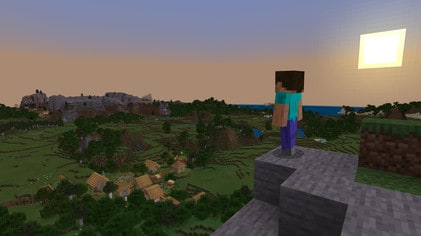
Now that Linux supports the Steam video game storefront, there are thousands of games at your fingertips.
Of course, if you’re all about creativity, you still can’t go past Minecraft – it runs natively on Linux and provides an environment for building just about anything. The Redstone element (which can be used to build in-game ‘machines’) even makes it almost educational, introducing programming and logic concepts.
For School – Productivity
The LibreOffice office suite includes everything required to complete a school project – word processor, spreadsheet, and even tools for making graphs and illustrations.
Creativity
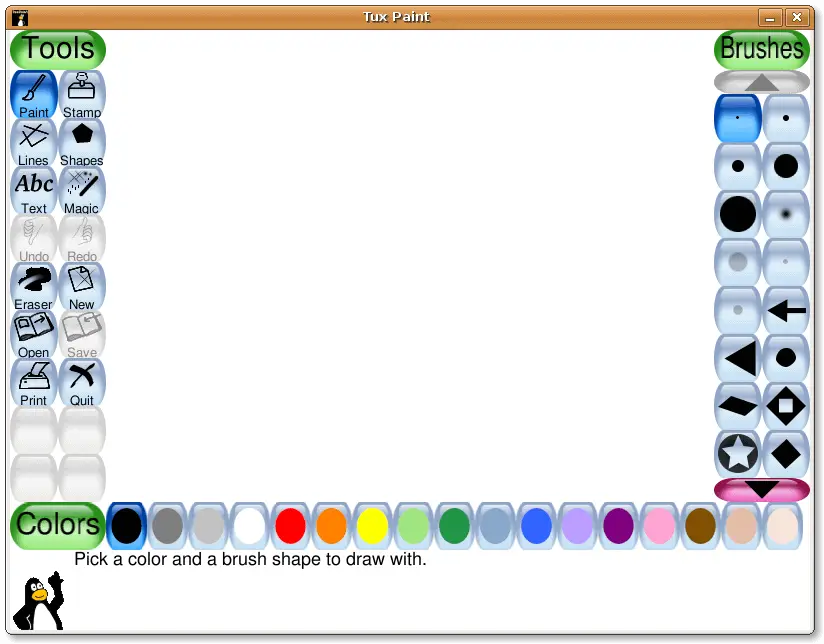
TuxPaint is a simple kid-friendly painting program.
For older kids wanting to illustrate something more complex, Krita is a free painting program that runs on Linux – perfect for making video game art or posters to print off.
Make Music!
Piano Booster lets you play along and learn musical notation with a virtual piano.
For older kids wanting something more full-featured – LMMS is a full-fat music production studio that runs on Linux.
References/Encyclopedia
Remember Encarta? It was Microsoft’s digital encyclopedia in the 90s – all stored on CDs, no internet required.
Nowadays, everything is online (and less prone to being quickly outdated) – but that has its own problem – you might not want your kids roaming the internet unfettered.
Kiwix is an offline copy of Wikipedia which can be installed on Linux – providing all of the Wikipedia articles without an internet connection.
If you do want to grant internet access, just not access to all of the internet, the Firefox web browser runs on Linux and includes parental control tools. Be aware, of course, that kids are absolutely going to find a way around them.
Backup!
The best way to learn how something works is to break it!
Back up your kids’ computer regularly so that if something goes wrong, there’s no real damage done – just restore their files and carry on.
Without the fear of something going wrong, your kids can fully experiment with and explore their computer system and hopefully build a lasting interest in the subject.
Did I get something wrong here? If you’re qualified in childhood development, and I’ve suggested something inappropriate, suggest an edit!